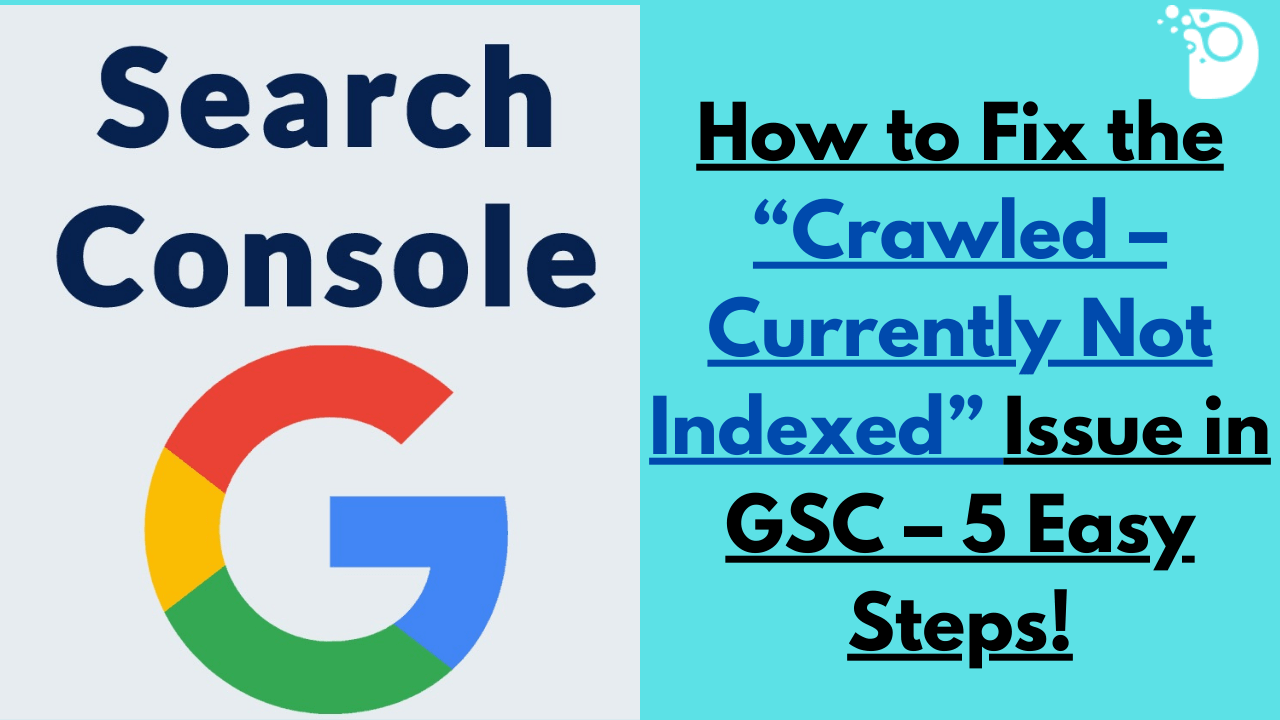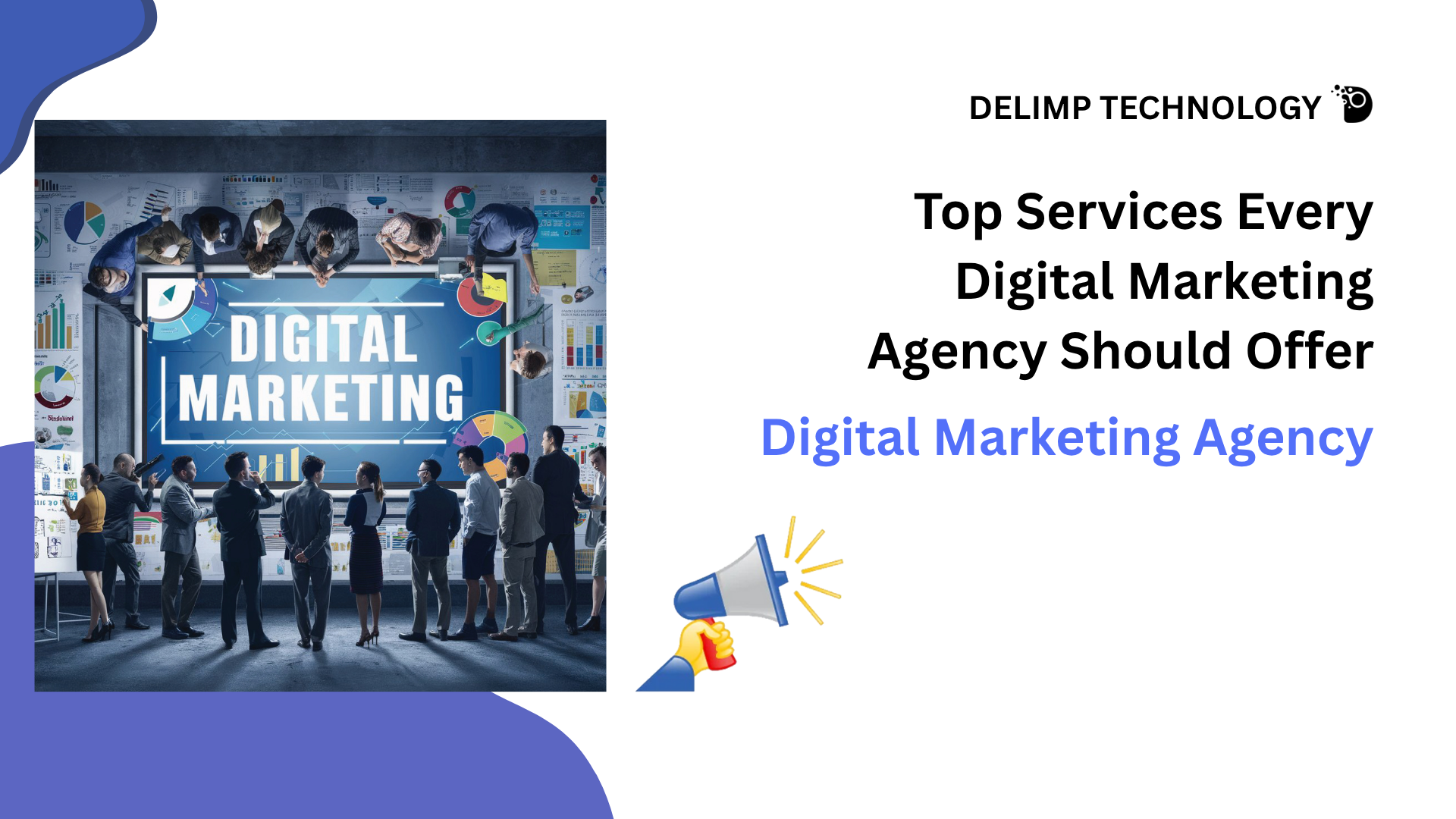Deciding upon how to address the patterns under the “Crawled – Currently Not Indexed” in Google Search Console (GSC) could be challenging. When dissected, this message means that although Googlebot has visited your page, it has not added it into its index. This can lead to severe SEO issues in cases where pages that are not indexed do not appear in search results. Oh well, this problem can actually be solved quite easily, if only you are willing to learn how to do so. Well, here are five steps to successfully deal with Crawled – Currently Not Indexed issue and make your website considered by the Google!
1. Check Your Robots.txt File
Why It Matters: Your robots, Reply All 53687 Dining, Looking pretty sharp I ate and then looked pretty sharp Again, pretty sharp I am dying after this! Txt file determines which pages the Googlebot is permitted to index. undefined CSS and JavaScript file is preventing the page from loading, while Googlebot can extract the website, it can’t index it.
How to Fix It:
1. Access Your Robots.txt File: To work with the robots.txt file, navigate to the root folder of your website and open the robots.txt file.
2. Review Rules: See if there are any line that may be disallowing the specific page such as `Disallow: /your-page-url/`.
3. Adjust If Necessary: Modify or eliminate restrictions so that Googlebot can access the page. Click on the save button and then the upload button to upload the file.
Tip: Use the Robots.txt Tester in Google Search Console to check the changes you made.
2. Make Sure That Your Page Is Not Set to Noindex
Why It Matters: And if your page has `noindex` meta tag, it instructs Google not to index your page, even if it is crawled.
How to Fix It:
1. Inspect Page Source: If the page is open in the browser, right-click the mouse and choose “View Page Source”. Then, search for the `<meta name=”robots” content=”noindex”>` tags.
2. Remove the Noindex Tag: If you are able to find this tag, please try to eliminate it from your HTML code of the given page.
3. Re-submit Your Page: Following the update, navigate to GSC and utilize the URL Inspection Tool to send an indexing request.
3. Check for Crawl Errors
Why It Matters: Http errors can block Googlebot from accessing your pages to crawl and index them.
How to Fix It:
1. Open Google Search Console: To do this, click the Coverage report.
2. Review Errors: Check if there are any other crawl issues associated with the page such as 404 or server errors.
3. Resolve Issues: Complete any tasks noted here, for example, if you have bad links, then go and repair them or if there is something wrong with the server.
4. Optimize Your Page’s Content
Why It Matters: Thin or duplicate content could be considered not valuable enough to be indexed by the search engine.
How to Fix It:
1. Enhance Content Quality: Make sure that the page provides something new, useful and pertinent to its visitors.
2. Use Proper Keywords: Make sure your content contains or targets chosen keywords and phrases while avoiding excessive use of keywords.
3. Improve User Experience: Make sure that the page is optimized and looks fine on mobile, and the user experience is good here.
5. It is important to use the URL Inspection Tool
Why It Matters: This tool is useful if you want to know what Google thinks of your page and can also speed up the indexing process.
How to Fix It:
1. Go to URL Inspection Tool: In GSC, type in the URL of the page that is “Crawled – Currently Not Indexed.”
2. Request Indexing: If the status is “Crawled” and the page is not indexed, select “Request Indexing,” which requests Google to reconsider the page for indexing.
3. Monitor Status: Wait for a couple of days and come back to see the status change to “Indexed”.
Using the above outline, it is easy to arrest the situation under ‘Crawled – Currently Not Indexed’ and get your important content the exposure you need. It is also important to continue following up your GSC frequently in order to identify any problems pertaining to site indexing and therefore, the overall health of your website from an SEO perspective.
Frequently Asked Questions (FAQs)
Q1: What does the ‘Crawled – Currently Not Indexed’ issue mean in Google Search Console?
Ans: The ‘Crawled – Currently Not Indexed’ issue means that Googlebot has successfully crawled your webpage but has not yet added it to the Google index. This means your page won’t appear in search results, which can affect your site’s visibility and traffic.
Q2: Why is my page ‘Crawled – Currently Not Indexed’ despite being optimized?
Ans: Even if your page is optimized, several factors can prevent it from being indexed, such as crawl errors, noindex tags, blocked resources, or insufficient content quality. Google may also delay indexing due to algorithmic reasons or low site authority.
Q3: How can I use the Robots.txt file to fix the ‘Crawled – Currently Not Indexed’ issue?
Ans: Review your Robots.txt file to ensure it isn’t blocking Googlebot from accessing your page. If you find any disallow rules affecting the page in question, remove or adjust them. After making changes, validate your Robots.txt file in Google Search Console and re-submit the URL for indexing.
Q4: What role does content quality play in fixing the ‘Crawled – Currently Not Indexed’ issue?
Ans: Content quality is crucial. If your page has thin or duplicate content, Google may choose not to index it. Enhancing the content by making it more informative, unique, and user-friendly can increase its chances of being indexed. Regular updates to content can also help maintain its relevance.
Q5: How can I use the URL Inspection Tool in GSC to fix the ‘Crawled – Currently Not Indexed’ issue?
Ans: The URL Inspection Tool in Google Search Console allows you to check how Google sees your page. If the page is ‘Crawled – Currently Not Indexed,’ you can use the tool to request indexing. Google will then re-evaluate your page, which can help resolve the issue.